Symantec Email Security
AOC uses Symantec for our email security protection. Now that we are in the beginning stages of merging our email system with Aliancys, there will be a time
where both AOC and Aliancys users will be using Symantec.
All aocaliancys.com email will flow through Messagelabs before entering our network / email systems. This is an external service which scans for virus, spam and malware.
We receive a conbined 90,000 messages per month with 15% of those considered SPAM. AOC has found the filtering very accurate with very few “false positives” The details below
will give you further instructions on how to access the filtered messages (if you wish).
That said, we decided to take this opportunity to (re)introduce Symantec Email Security to everyone. This is normally something that runs in the background without any
notice. However, there are a few features you should know about.
When we start receiving email for any address, Symantec will pass the emails through to our server for delivery. When Symantec receives an email addressed
to you that it believes is spam, it will setup a quarantine and send an email to you asking you to setup your password for Quarantine access. (shown below)

When you click the link, you will be prompted to create a Password.

Enter your email address and the password you wish to use twice and click Reset Password.
You may now login and see your spam quarantine.

On any given week, AOC recieves around 60,000 emails. Of that, about 10,000 are stopped by our spam and virus filter.
Because of the volume of emails blocked, Symantec has two levels of Spam. One level you never see. It is the spam that Symantec
knows beyond a doubt it is spam or contains a virus. It does not go into a quarantine that is accessible but is logged and tracked.
The rest that is likely spam but does not hit the threshold of certainty will be placed in your quarantine. This can be controlled
and accessed through Symantec's Email Quarantine web portal.
To login to your spam quarantine, goto https://us.quarantine.symantec.com/ .
Here you will be asked for a username, which is your email address, and a password. If you have never logged in or do not remember your
password, then click "Forgot your password?"

If you have forgotten your password or already deleted the First Time login email, then you can use the forgot password feature to create a new one.
So, to setup or create your password goto https://us.quarantine.symantec.com/forgotpassword
or click forgot password from the login screen shown above. Then type your email address in the username box and click Reset Password. You
will receive an email (shown below) with a link to set your password.


When you click the link, you will be prompted to create a Password.
Enter the password you wish to use twice and click Reset Password.
You may now login and see your spam quarantine.
When you login to Symantec's Email Quarantine, the first thing displayed are the emails currently quarantined (shown below).
From here you can:
- view emails by clicking on the mail from link.
- view the emails by the type of spam.
- search the quarantine.
- release (deliver to your inbox) selected emails.
- delete selected emails.
- access settings menu.

While you can release emails from the list, you may wish to safely review the email first. You can do this by clicking the link in the
"Mail From:" column. This will display the email (shown below). From here, you can and release (1) or delete (2) it.

After you release an email from the Symantec site, you will be given the option to white-list the from address.

Here you are given two options:
Sender Only means that Symantec will let any email(s), which passes virus scanning, through from that specific email address.
For example, if you whitelist JohnDoe@anyone.com, only emails from John Doe are let through without spam scanning.
Domain means that any email, which passes virus scanning, that is sent to you from anyone in that company will be let through
without virus scanning. For example, in the scenaro above that let only JohnDoe@anyone.com's email through. JaneDoe@anyone.com will be
let through as well.
To whitelist, select either Domain or Sender only and click Whitelist.
Note, you may only whitelist from the Symantec website portal. If you release spam from the email notifications (discussed below), you
will not be given the option to whitelist.
As emails are quarantined, you will begin to receive notifications (show below) in your email box.
You are shown who the email is from and a subject. You can release the email or delete it without logging into the Symantec Webpage.
However, you will not be given the opportunity to white-list the email address or domain. You can also take no action and the spam will
automatically be deleted after 14 days.

Hopefully, you will find this guide useful. If you have any questions or concerns about the Symantec spam service or mail in general, please
call or email the helpdesk.
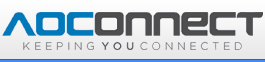
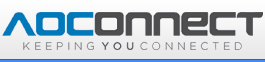
 New User Login
New User Login Quarantine Login
Quarantine Login Forgot Password or Lost New User Login
Forgot Password or Lost New User Login Quarantine Email Web Portal
Quarantine Email Web Portal Reading Quarantined Emails
Reading Quarantined Emails White-listing Emails
White-listing Emails Spam Quarantine Email Notifications
Spam Quarantine Email Notifications