AOC IT User Support
Accessing a Shared Document.
These instructions will walk you through accessing a document that was shared with you from OneDrive. As with attachments and other links, be sure that the document is expected. If it is not expected, reach out directly to the person who sent the link for confirmation.
.Within the email, click Open.
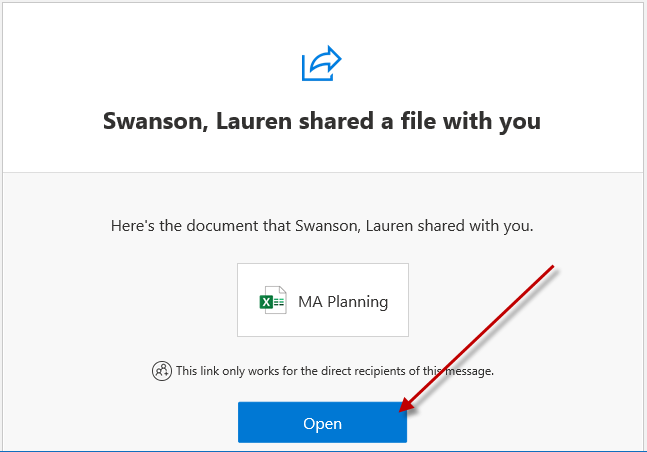
You will be asked to verify your identity, enter your email address.

If you have not logged into o365, you will be prompted for your password. Use your computer password.

If you are promted to stay signed in, click Yes
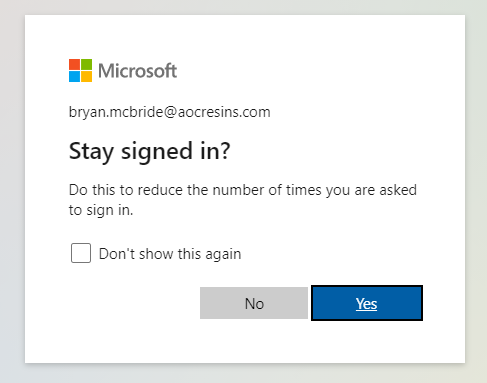
If you are promted to stay signed in, click Yes
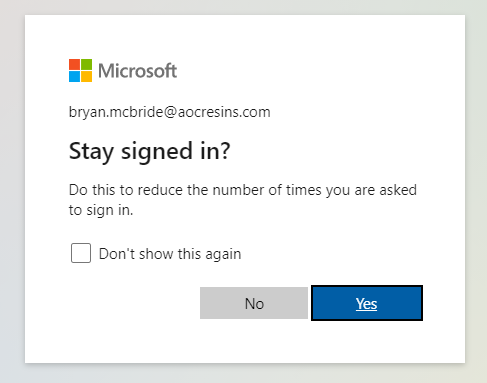
The document will open in the browser. To open in the Excel App, Click "Open in Desktop App".

In Chrome, you will be prompted to allow it to launch Excel. Click Open Excel.
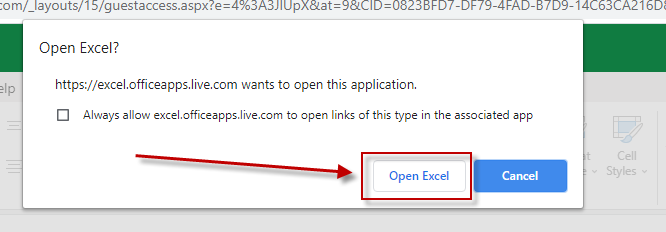
Once the document opens, you can close the browser window. You will be prompt if you want to always use the desktop app.
We recommend that you click "Always Open in Desktop App".
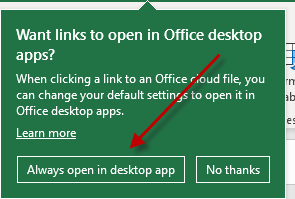
You can now edit and save the document.