AOC Password Self Service Setup
Before you can use the Password Self Service feature, you must setup how Microsoft will verify your identity. After Password Self Service is enabled for your account, you will be prompted to setup the verification methods.
You can wait until you next login, or setup your options in advance by going to https://go.microsoft.com/fwlink/?linkid=849451.
Once logged in, follow these steps:
Step 1
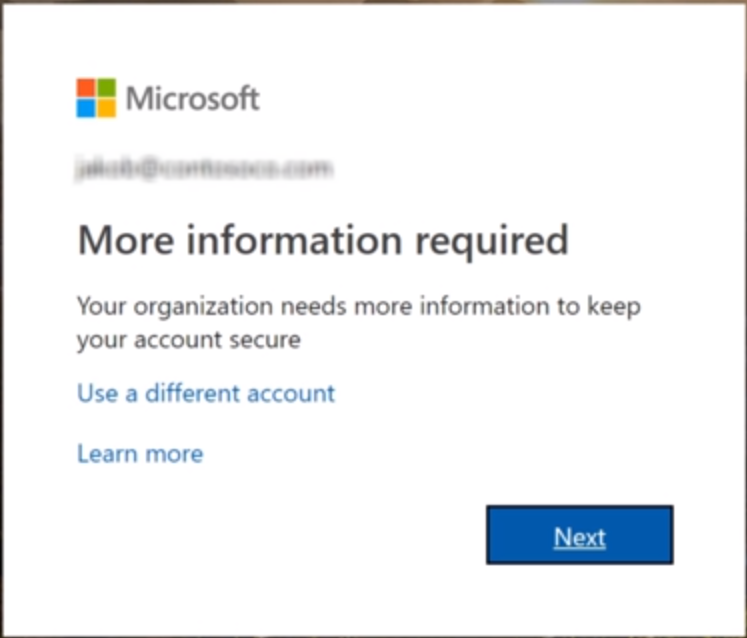
Click Next at the "More information required" prompt.
Step 2
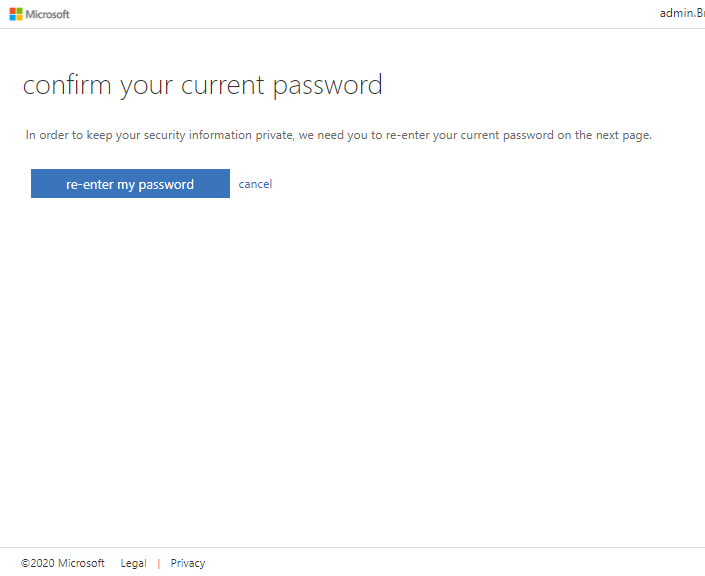
Click, "re-enter my password" button.
Step 3

Enter in your current password.
Step 4
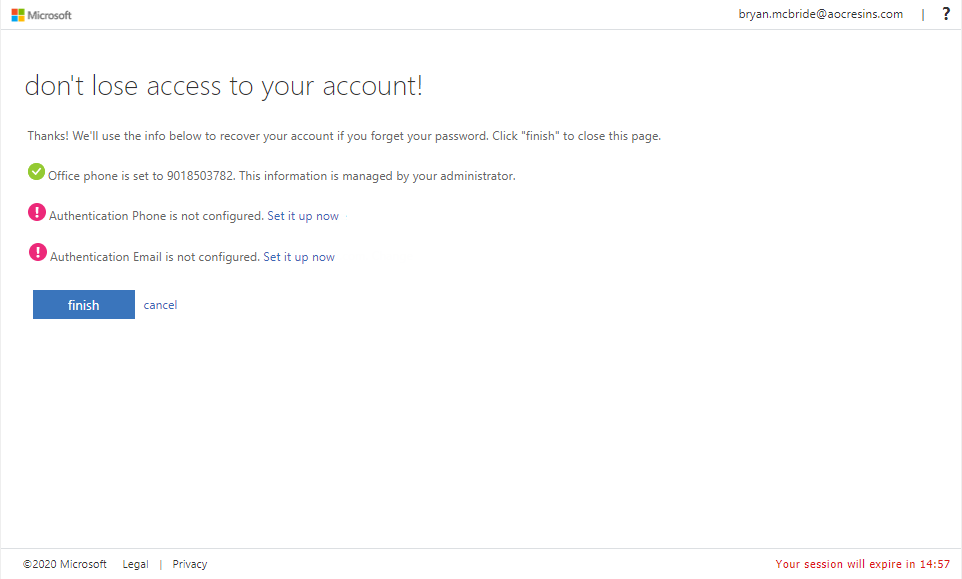
Click the "Set it up now" link next to the options you would like to use. Note, if your office phone is already setup in your account by the administrator, it will be ready to use.
Make sure you set up two options.
When you select email as one of your options, you will be prompted for an email address. Of course, you would enter a personal address and click "email me".

Log in to your personal email account and look for an email from Microsoft like the one below. Note: be sure to check your junk email if you do not see it in your inbox.
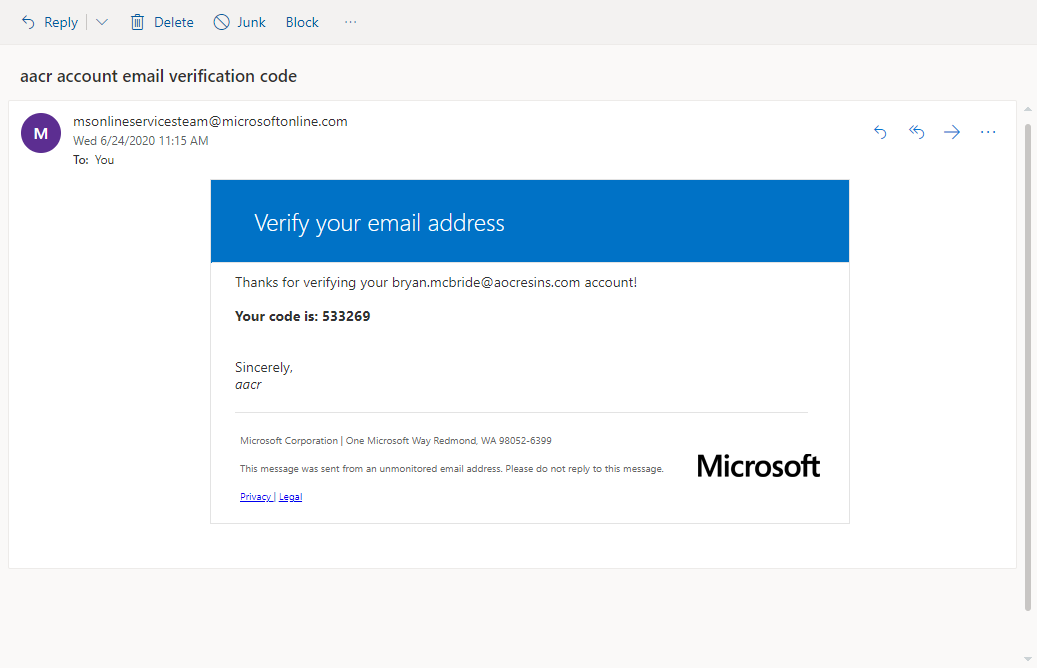
Enter the code emailed and click verify. You will then be returned back to the options screen.
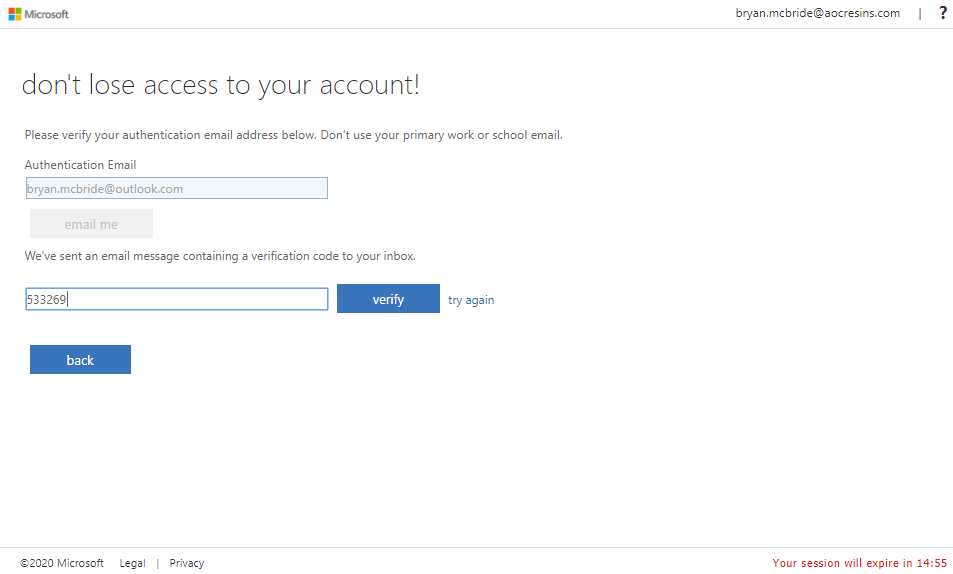
To set up an Authentication Phone, enter the phone number you would like to use and click "text me" or "call me".
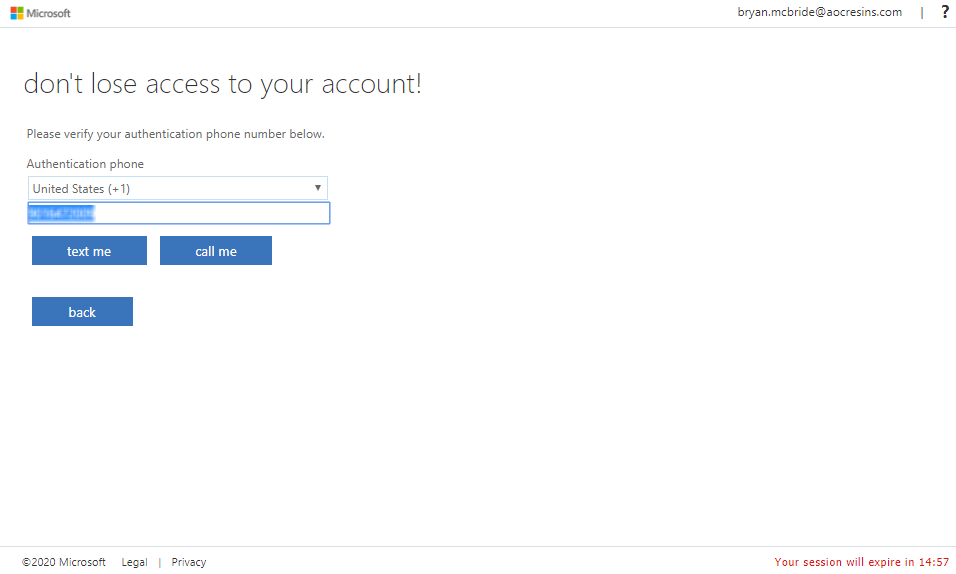
Enter the code that was given to you via the method you chose and click "verify".
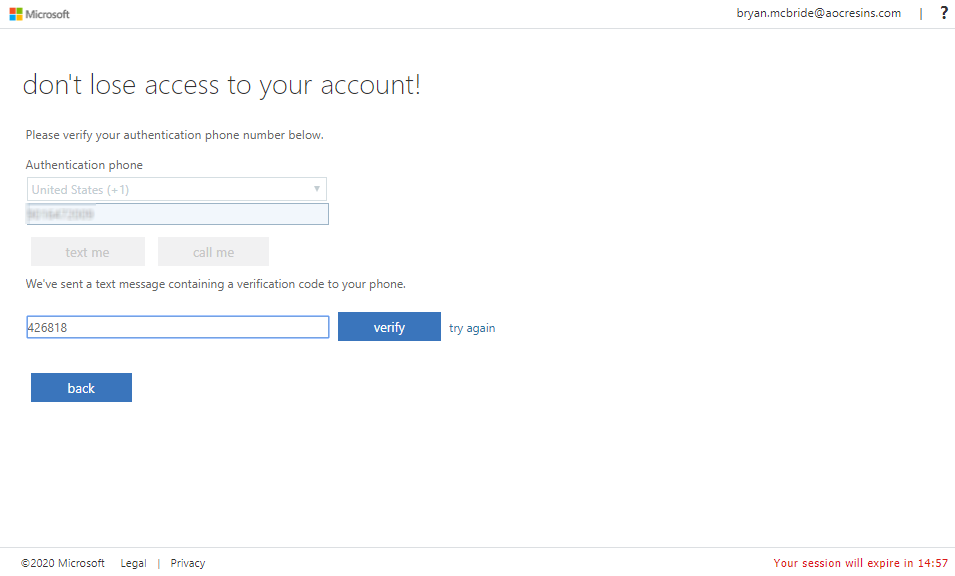
Once you finish setting up at least two methods, click "finish".

If you have any questions, please contact IT support.