AOC Password Reset
With the move to Exchange Online, we have the opportunity to setup password self service. This will allow you to reset your password 24/7 without waiting for IT to reset it for you. Below are the instructions on how the feature works.
Before you use Password Self Service, you must setup your account for password self service. It is a simple process of confirming your phone number and/or providing a non-AOC email address. To set this up, go to https://go.microsoft.com/fwlink/?linkid=849451
Step 1
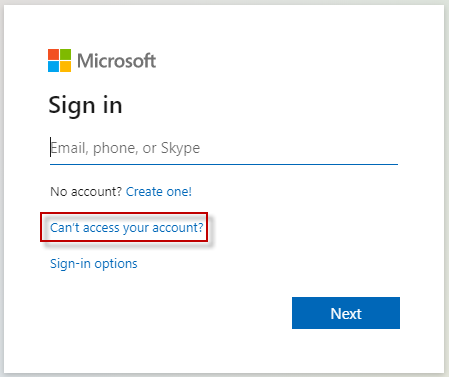 or
or 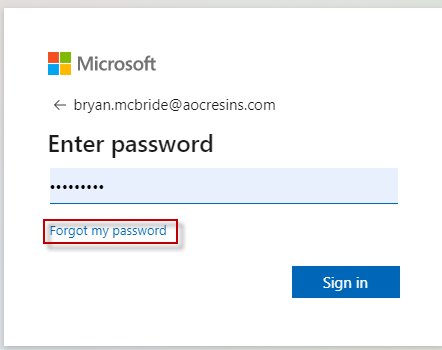
When you see the Microsoft Sign In box, click "Can't access your account?" or "Forgot your password" depending on the login box that appears.
Goto OWA or use this link https://login.microsoftonline.com/ to get to a login screen.
Step 2

If asked "Which type of account do you need help with?" select "Work or school account".
Step 3
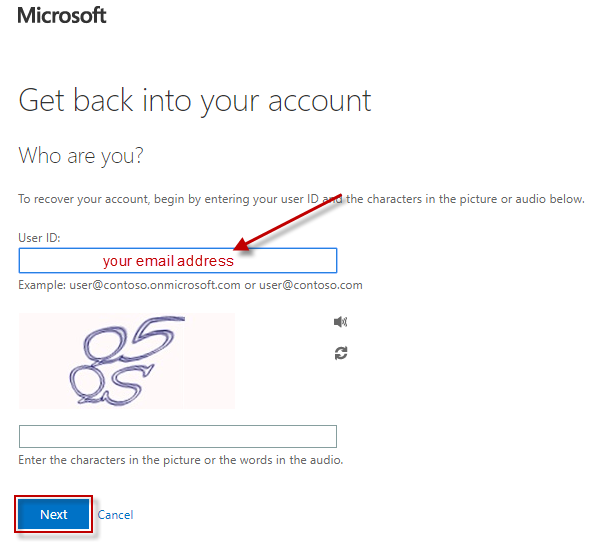
Next, type in your email address and the characters shown on the screen.
Step 4
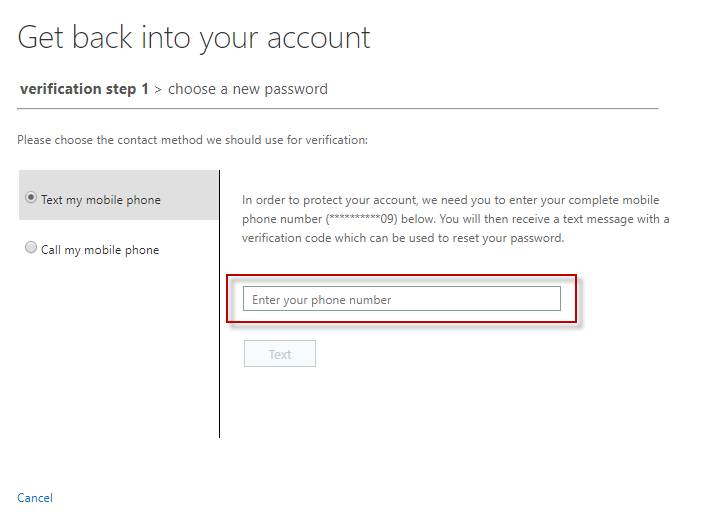
Select the contact method you wish to use, here I selected text my phone and then entered my phone number and clicked next.
Step 5
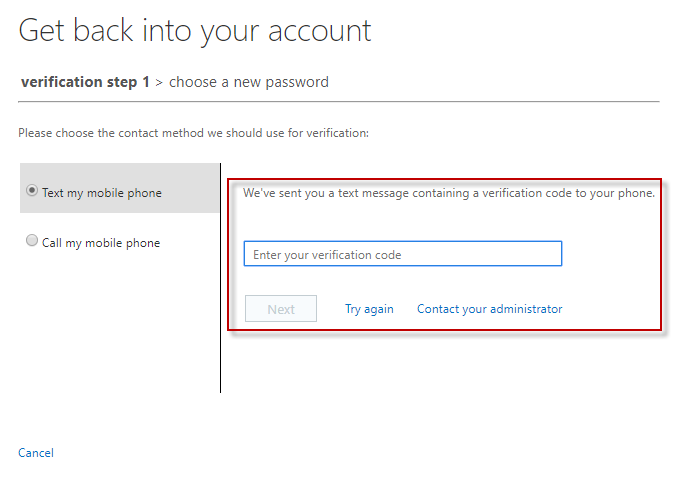
Once I received my text, I entered the code sent and clicked next.
Step 6

Finally, I entered my new password and clicked finish.
You should be able to login fairly quickly. If you are trying to login to your office computer, it could take up to 30 minutes for the new password to replicate to the site. However, your email will be immediately accessable again.
Should you have any additional questions or this method does not work, please put a ticket in our Support Portal and we will get back to you as soon as possible.